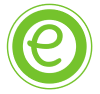This is a simple 10 step guide to upload your self created English resource as a product on Englishbix.
Note: Make sure your work is properly scanned.
Step 1 . To start uploading you need to register as a Vendor.
Step 2. Now that you are a Vendor, Go to Upload Your Work under upload resource section on the website. It will ask you to login as a vendor, If you are already logged in it will take you to your vendor dashboard.
Step 3 : After you have logged in as a Vendor you’ll see your dashboard. At the very top, Click on menu button with cube saying Add Product.
Step 4 : Scroll down a bit and click on link saying Create a new Product. If you have a product already in catalog search it and add.
Step 5 : If you have followed all the steps correctly, You will successfully reach the step1 of 2 in product addition where you will asked to choose the category of product.
Step 6 : When you are done with choosing product category you’ll reach step 2 of 2 in product addition where you will have to fill all the details about the product like title, description, Image, price and other parameters.
Note : Short Description is something that you see on the right side of the page next to your product image, while long description is something that explains all about your product and it is below your product image.
Have a look at this product as an Example : Circle the Correct word for the blank
Step 7 : Scroll down and you’ll see check-boxes on your right for Virtual and Downloadable mark them as checked, to allow customer to download your attached file. Now Use Add File button to add a downloadable file to your product. Set the Download limits for that file if you want to.
Step 8 : Scroll down to very end of the page and you’ll see a tag field at the bottom right. Select the relevant tags for your products.
Step 9 : If you done with all the product setup click on Draft button at top right corner to save all your product details. Now Click on the link below the Product title to see how your product looks on website.
Step 10 : If you confident enough that your product looks good, Then Click on Publish button at top right corner to make your product live.
You can view your live product using the link given under the Product title section.
Congratulations!, You have made till the end. That’s all you have to do to start selling your products on Englishbix.