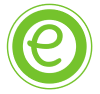Do you know that there are some letters in a certain language such as Italic, Greek, or many European and Latin language are written differently from what letters that existed in English? And yes, the acute accent symbol is one of them. However, this symbol in alphabetic number is actually existed in the phonetic symbol of English words.
What is Acute Accent?
Basically, the acute accent is one of the forms of modern language, this accent can be written as an alphabetic letter that being added with a symbol.
Here are some of the basic form of the acute accent words: á, é, í, ó, ú
So that are the words that pronounced as the acute accent. Acute accent means the mark placed over a vowel to show how it should be pronounced, as the mark over the E letter in the word fiancé. [‘]
Steps to Insert Acute Accent Symbols on Keyboard
When we are writing on the paper, be could write any accent symbols easily and automatically with our hands. However, it is different from when we are using the laptop, computer, etc. So, let’s find out how to insert the acute accent symbol on our keyboard, especially in Microsoft word.
The insert accented letters technique
This one is the most suitable for the acute accent, because it consists of letters with the accent marks that are already attached to them.
- Place your cursor where the accented letters should appear.
- Secondly, select the insert tab.
- From there, you can select the symbol in the symbols group.
- Then, click on the drop-down menu, then click the more symbols box to look up for many more symbols.
- In the symbol dialog box, select the symbols tab
- Make sure that “normal text” is selected in the font that has the drop-down menu, so that the accented letter matches your current text.
- And then, select Latin Extended-A in the subset drop-down menu also.
- From there, the accented letters will appear, clicked on the letters that you’ve been searching for.
- Click the insert to make the accented letter appear on your writing.
- Lastly, you can click the the close button to close the symbol dialog when you’re done.
Keep exploring EnglishBix to learn language speaking and writing skills.
Quick Links